Follow the steps below to view scheduled and open rooms:
- Log in to the School of Nursing Resource Scheduler.
- Enter “Default User” under the login or email, and “1234” under the password.
- On the left side of the page, you will see a list of the rooms (resources). Click on the lower “NUR” to see the schedule of all rooms (excluding Student Space) for the current week.
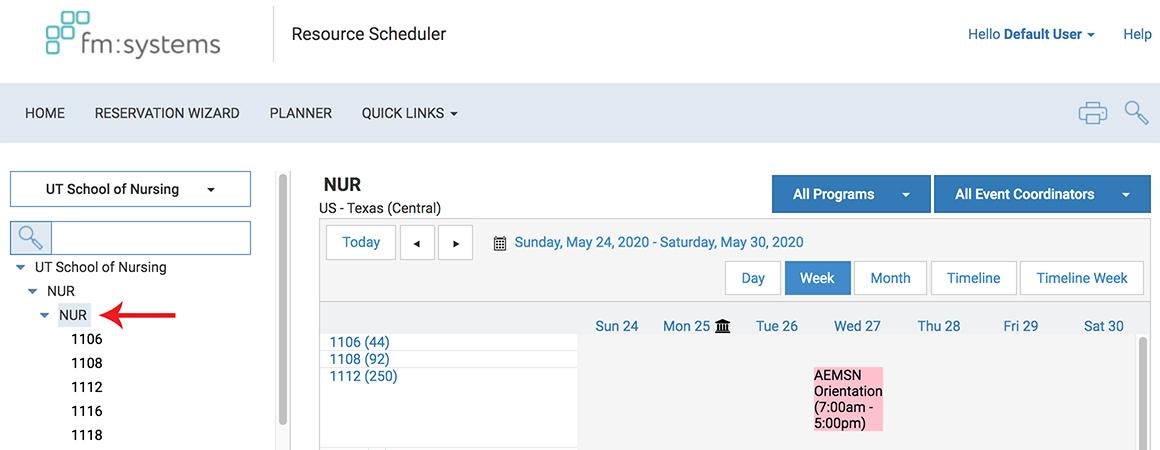
- You can select a specific room on the left, and change the calendar options displayed.
- The list of Student Spaces is at the bottom of the list of rooms (resources). To view the availability, click on the lower “Student Space.”
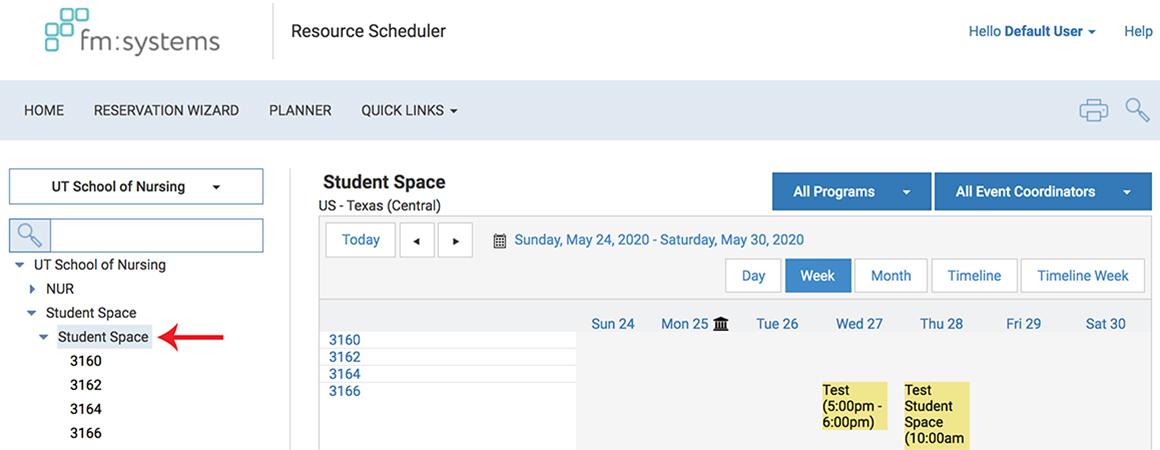
- Please remember to logout.
Room Reservations MUST be made at least 24 hours in advance.
Follow the steps below to request a room reservation:
- Go to the School of Nursing Resource Scheduler Web Request.
- Click "Log in" if you have an existing account and enter your email address and password. Click "Create an Account" if you are a new user.
- Select the resource space, "NUR" or "Student Space." Select the date and start and end times. (Reservations MUST be made at least 24 hours in advance.)
- Click on the room you wish to reserve.
- Enter the resource details for the room request and submit a request.
- Once the reservation request is complete, you will receive a confirmation email.
Contact Information: Contact Jeanne Morriss with questions related to Room Requests, and LAITS with questions related to specific media equipment that is not already found in the room.

